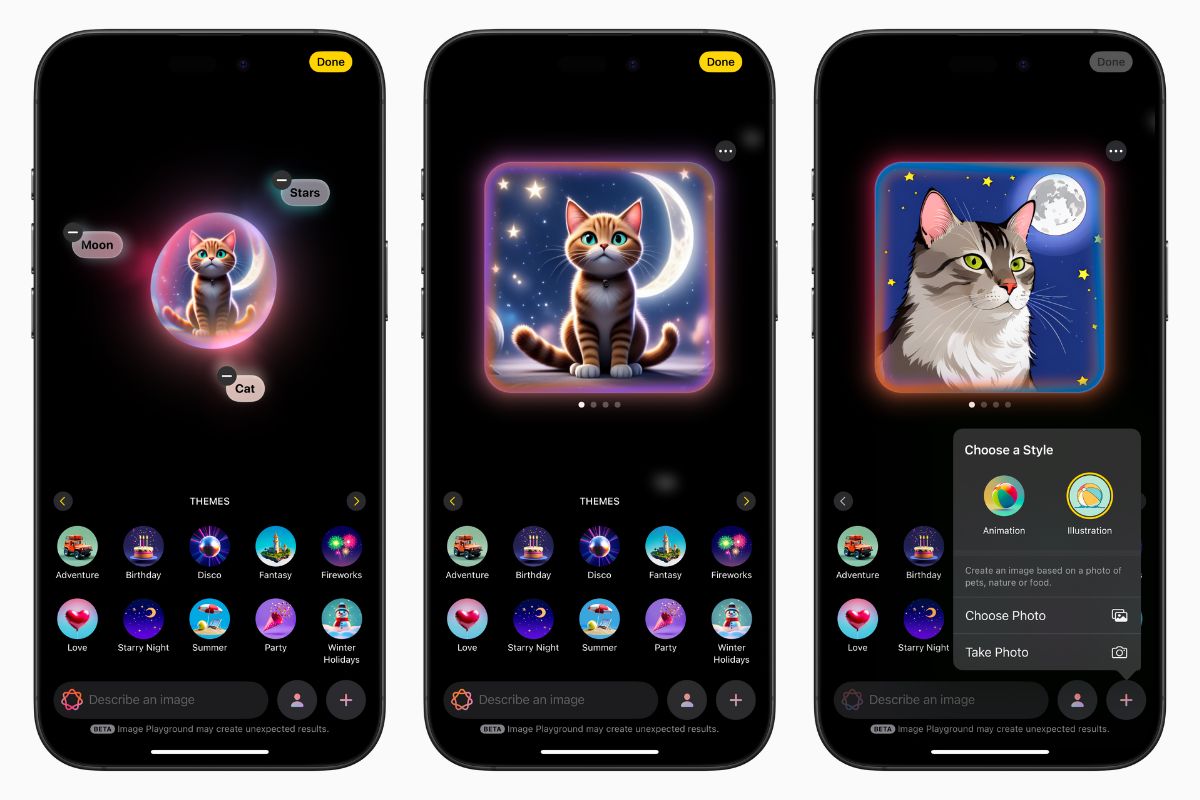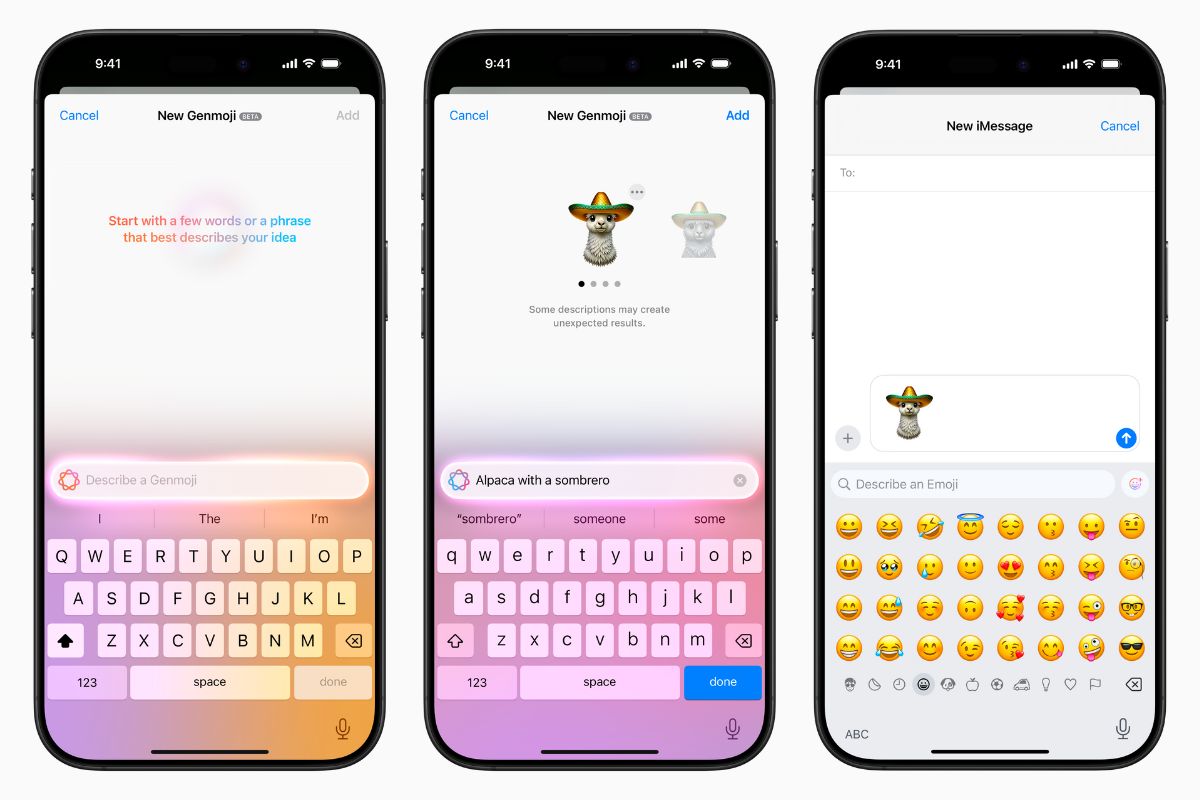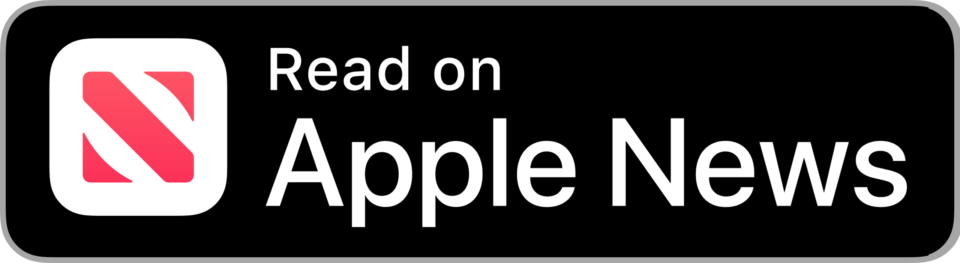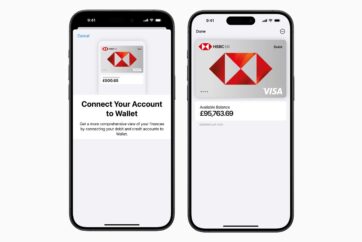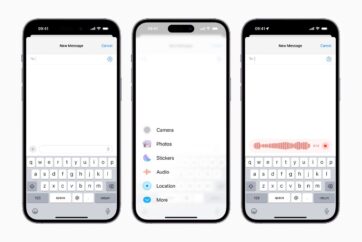You can now make your own custom emoji with Apple’s new Genmoji feature

Apple has introduced a new feature called Genmoji in iOS 18.2, allowing users to create custom emoji by typing descriptions or selecting images from their Photos library. With Genmoji, you can design personalized emoji characters, such as a goose wearing a top hat or a person with a specific expression, using simple text prompts or by using images of friends and family.
Available now on compatible devices with iOS 18.2, Genmoji uses Apple Intelligence — Apple’s new AI suite — to generate custom emoji based on your request. You can select a person from your photo library to base your Genmoji on, create something completely unique based on a typed description, or even stylize one of Apple’s existing emoji characters.
Just like traditional emoji, Genmoji can be added inline to messages or shared as a sticker or reaction in Tapback.
While any user with a device running iOS 18.1 or later can view Genmoji sent to them, only users with iOS 18.2 on a compatible device that supports Apple Intelligence can create custom emoji. This limits Genmoji creation to iPhone 15 or later models (including iPhone 15 Pro, iPhone 15 Pro Max, and iPhone 16 series). Additionally, these features are supported on iPads and Macs with an M1 chip or later.
How to create a custom Genmoji emoji character
To create a custom Genmoji, start by opening a conversation in the Messages app or choose an existing one. Tap the emoji symbol located in the bottom-left corner of the keyboard. In the emoji search field, describe the emoji you want to create. Alternatively, tap the colored smiling emoji on the far right, then enter your description.
Once you’ve entered your desired emoji description, tap Create New Emoji. On the New Genmoji screen, wait a moment for the amorphous blob to transform into your custom emoji. When the navigational symbols appear below the emoji, swipe left to preview different versions of your creation.

If you’re satisfied with your new emoji, tap the ellipsis button to add a caption or save it as a sticker. You can also provide feedback to Apple using the thumbs up or down buttons. Once you’re happy with your Genmoji, tap Add, then press the blue arrow button to send your new custom emoji.